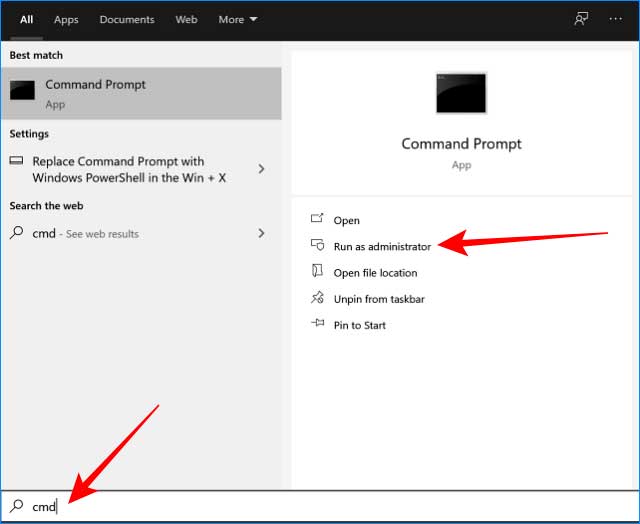When you are about to re-install or reset your PC, one of the things you take into consideration is whether the existing Microsoft Office license can still be returned later.
As you already know, after we reinstall or reset all existing applications will be deleted, including Microsoft Office and other original applications.
Therefore, it is better if we have to back up the Microsoft Office license beforehand so that it can be returned easily later. Likewise, if you intend to move Microsoft Office applications from one laptop or PC to another, you must first do a backup.
How to Backup Microsoft Office License
1. Open the File Explorer application
The first step is to open the File Explorer application on your PC or laptop as usual.
2. Enter the directory C: \ Windows \ System32
Then enter the following directory C: \ Windows \ System32
You can do this by copying and pasting the address into the File Explorer address bar or you can also go through the RUN menu. The trick is to press the Windows key + R then copy and paste C: \ Windows \ System32 into the box then click OK.
3. Find the folder named spp
Inside the System32 directory you will find many folders containing system files. The next step is to find a folder called spp.
4. Copy the spp folder
Then you copy the SPP folder as usual.
5. Move to another safe place
Paste the spp folder that you copied earlier to another location that will not be deleted when you reset or reinstall it. You can save it on drive D, external hard disk, or even on a flash.
Done, until here we have succeeded in backing up the Microsoft Office license. Next is to return it or move it to another laptop. Follow the tutorial below.
How to restore Microsoft Office license or move it to another computer
1. Install Microsoft Office with the appropriate version
The first step is to install the Microsoft Office application with the appropriate version. Can be downloaded directly from the official Microsoft site. Make sure the version you download is the same as the license that was backed up, whether it's Microsoft Office 2007, 2010, 2013, 2016, or Office 365.
2. Open the Command Prompt (CMD) program
Then open the Command Prompt program with administrator access. The trick is to click on the Start button> type cmd> on the menu that appears select Run as administrator.
3. Stop the service called Software Protection Platform with CMD
In order to restore the Microsoft Office license to the laptop, we must stop the service process called Software Protection Platform. This can be done with CMD.
At CMD enter the following command:
Then press Enter.
4. Copy the spp folder to the C: \ Windows \ System32 directory
After the process is stopped, now you can return the Microsoft Office license to your laptop. You do this by copy and paste the spp folder that you backed up earlier. Copy the folder to the C: \ Windows \ System32 directory.
5. Run the Software Protection Platform service with CMD
After the Microsoft Office license folder has been returned, finally we have to run the Software Protection Platform service again.
Return to CMD then type the following command:
Press Enter.
Done. Now try running your Microsoft Office application and see if the license has been restored successfully?